One of the most complex tasks in creating a sound configuration is the creating and editing of Volume and Rate Envelopes. FS Sound Studio simplifies the process by allowing you the edit envelopes graphically using the mouse. For more precise input, you can enter the values textually and see the resulting envelope immediately.
The most powerful feature of FS Sound Studio is the ability to graphically edit envelopes while simultaneously Previewing the sound. You can immediately hear the results of your edits, allowing you to very quickly fine tune your sounds.
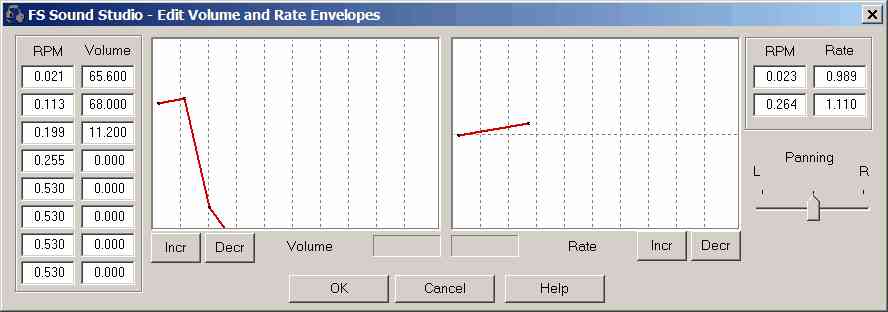
| · | RPM / Volume Text boxes and Graph
|
The table lists the current values of the envelope, in numerical form. The Volume envelope has 8 pairs of RPM/Volume values. The RPM value ranges from 0.0 to 1.0, which represents a ratio of the current to the Maximum RPM of the engine. The Maximum RPM value is specified in the aircraft.cfg file. The Volume values range from 0 (inaudible) to 100.0 (max).
As you modify the text box values, the corresponding graph will be immediately updated so you can see your changes in real-time.
The graph shows the data in graphical format. To adjust, just position the mouse over an existing point (the cursor will change to a cross shape) and drag the point to its new position. The data in numerical form will also be updated as the mouse moves.
| · | Incr / Decr buttons
|
The Incr and Decr