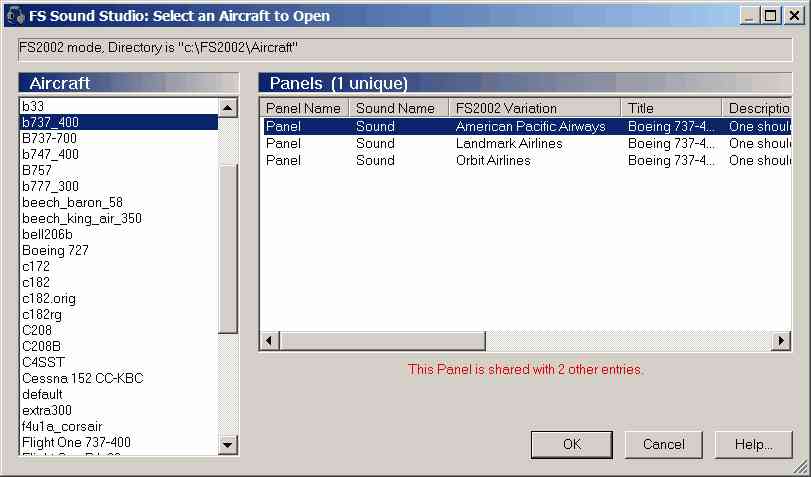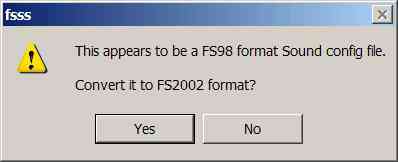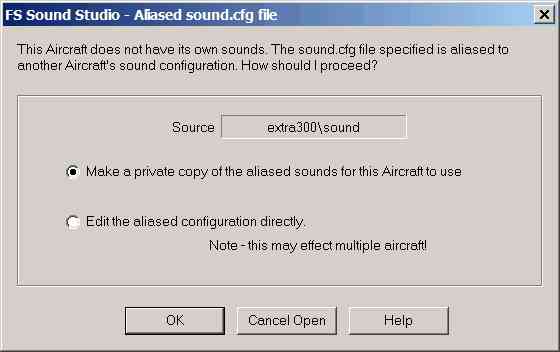| · | The first method uses the normal Windows File:Open menu pick in FS Sound Studio; just as you would open a file in Notepad, for example. All Sounds configurations are stored in a file name sound.cfg, and exist in the following directory:
|
C:\<FS Install Dir>\Aircraft\<Aircraft Name>\Sound
If you have multiple sound configurations for an Aircraft, there will be multiple Sound directories, eg Sound, Sound.stereo, Sound.new and so on. Note that CFS3 does not support multiple panels or sounds.
| · | The second method is to drag a sound.cfg file in the Windows Explorer and drop it onto the FS Sound Studio Icon.
|
| · | The third and last method, and probably the most useful, is to use the File:Open Sound.cfg by Aircraft menu pick in FS Sound Studio (or the corresponding Toolbar button). This will bring up the following window:
|