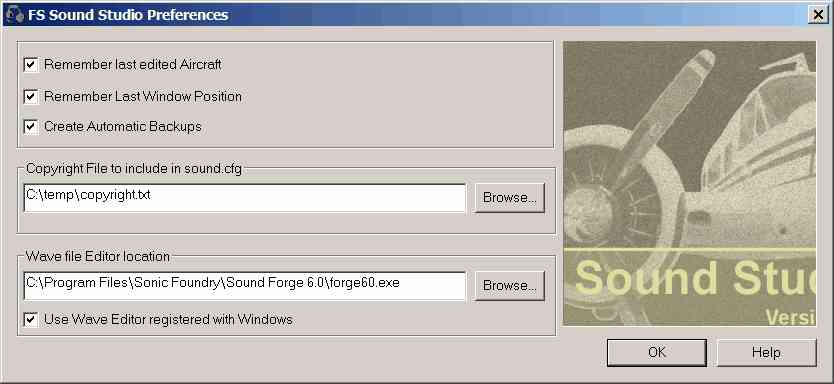
| · | Remember Last Edited Aircraft
|
|
|
| · | Remember Last Window Position
|
FS Sound Studio will start in the same position on your graphics display as when you last exited, if this is checked.
| · | Create Automatic Backups of edited files
|
If checked (which is recommended), when you save the sound configuration you're editing, a backup copy of the original will be created for you. It will have the form: sound_backupNNN.cfg, where the NNN will be replace with a three digit unique number, increasing in value with every save.
| · | Copyright File to include in sound.cfg
|
When a valid filename is specified here, FS Sound Studio will include it within the output Sound.cfg file. Use two slashes, "//" at the start of each line in this file to make sure Flight Simulator interprets them as comments -- the file is included with no validation or editing.
This function is useful for inserting a Copyright entry in every aircraft sound configuration you edit. The file can be multiple lines. The validity of the filename is not checked until the output file is written.
| · | Wave file Editor location
|
When a valid program name is specified here, and the Use Wave editor registered with Windows is left unchecked, FS Sound Studio will use the program specified here to edit your wave files when asked to do so in the Properties dialogs.
| · | Use Wave editor registered with Windows
|
When checked, and FS Sound Studio is asked to edit a wave file in the Properties dialogs, FS Sound Studio will use the program registered in Windows as the file extension .wav editor. To modify these associations, use the Windows Explorer, and navigate to the Tools: Folder Options: File Types dialog. Note that you need to register a program for the action Open.