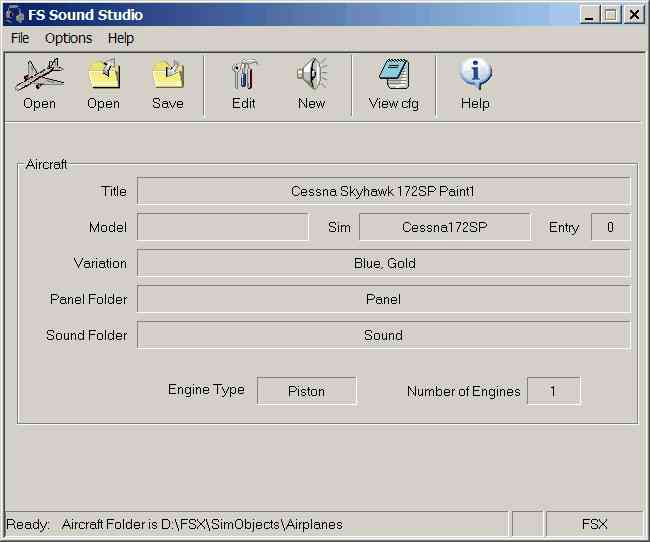
From top to bottom, items seen on the Main Window are:
| · | Menu Bar
|
Contains the standard Windows menus.
| · | ToolBar
|
The toolbar gives you quick access to the most common FS Sound Studio tools and actions.
| · | Mode and Directory Info
|
Information about the current Mode of FS Sound Studio, and the root location in the file system of the currently selected Flight Simulator
Aircraft Information
The following informational fields help you identify the Aircraft/Sound configuration to FS2002. In the example below, the Microsoft supplied C172, the Aircraft Model is "C172SP Skyhawk" and the Variation is "White with blue and gray".
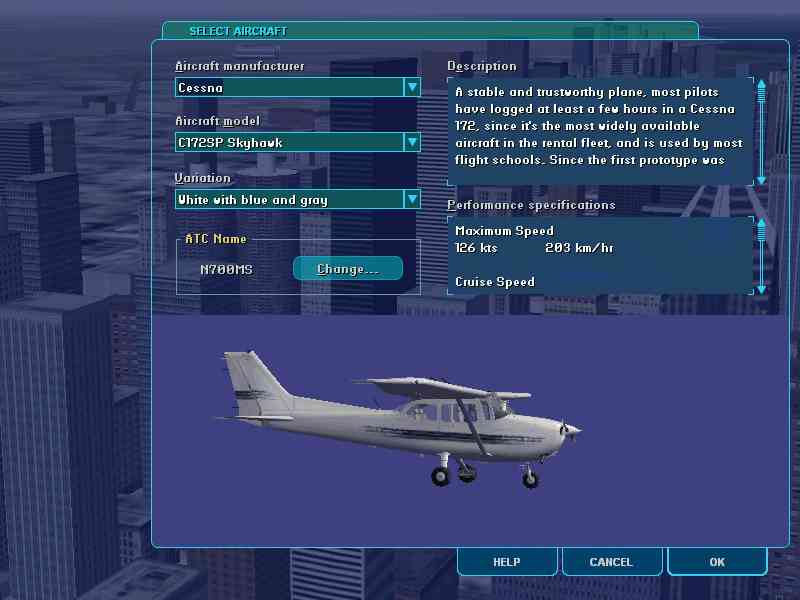
| · | Title
|
Title information for the currently selected Aircraft is retrieved from the aircraft.cfg file. The Title is used by Flight Simulator to uniquely identify and Aircraft/Panel/Sound combination, as when saving Flights.
| · | Aircraft Model
|
This is the text that shows up in the FS2004 Load Aircraft Dialog in the Aircraft Model field. Extracted from the aircraft.cfg file from the UI_TYPE entry. This also specifies the MODEL used by the aircraft in FS2004.
| · | Aircraft Sim
|
This is extracted from the aircraft.cfg and specifies the SIM used by the aircraft in FS2004.
| · | Entry number
|
This is the index of the loaded Panel/Sound configuration in the aircraft.cfg file. If you are hand editing the aircraft.cfg file, this can be useful information.
| · | Variation
|
The Variation text describes the Aircraft on one line, and is used to supply more information on the Aircraft while selecting an aircraft to fly. In FS2004, the Variation allows the user to select between many shared Panels and Sound configurations. Extracted from the aircraft.cfg file from the UI_VARIATION entry.
| · | Panel Folder
|
This is where FS Sound Studio has determined the currently selected Aircraft's Panel files are located. This information is useful to ensure that the sound configuration you're editing belongs to the appropriate Aircraft and Panel combination.
| · | Sound Folder
|
This is where FS Sound Studio has determined the currently selected Aircraft's local sound files are located. This information is useful to ensure that the sound configuration you're editing is the correct one.
| · | Engine Type
|
Extracted from the aircraft.cfg file, this is the type of engine being modelled, and will determine what types of Sounds and events are valid for the sound.cfg file. Example engine types are "piston"and "jet".
| · | Number of Engines
|
Extracted from the sound.cfg file, this is the number of engines for the current configuration. This will determine the Sounds and events displayed in the FS Sound Studio editor. Currently, FS2004 supports configurations with 0 to 2 engines. You can have a 4 engine aircraft, but with specific sounds for only 2 engines. This is a limitation of FS2004.
| · | Status Line
|
Information on the current state and activities of FS Sound Studio. Warning and Error messages are also displayed here.