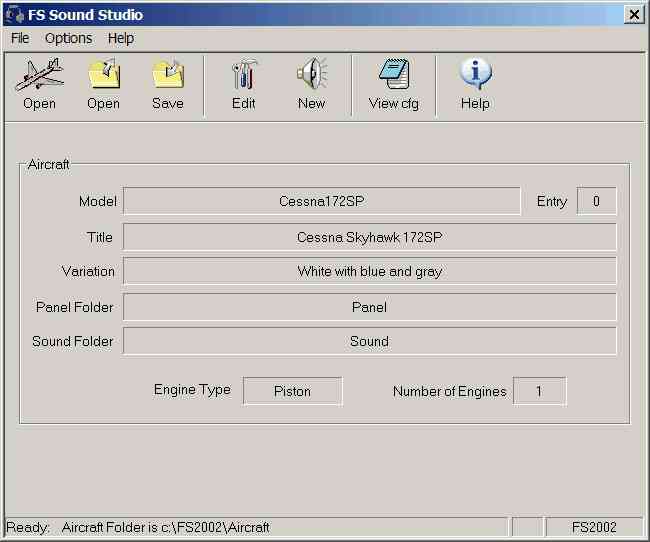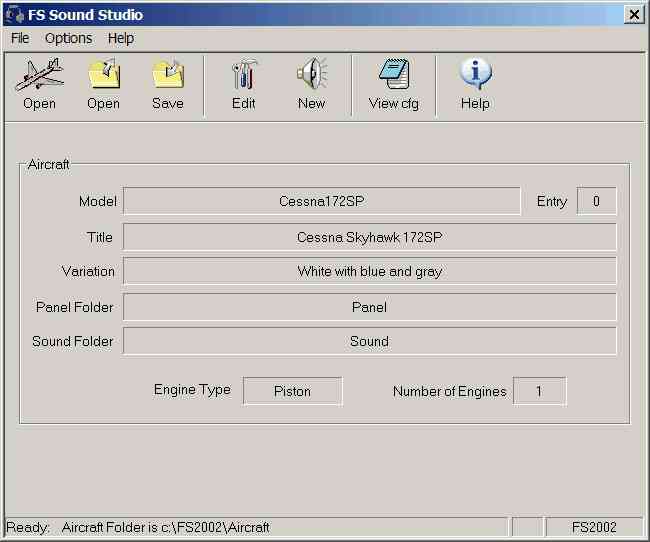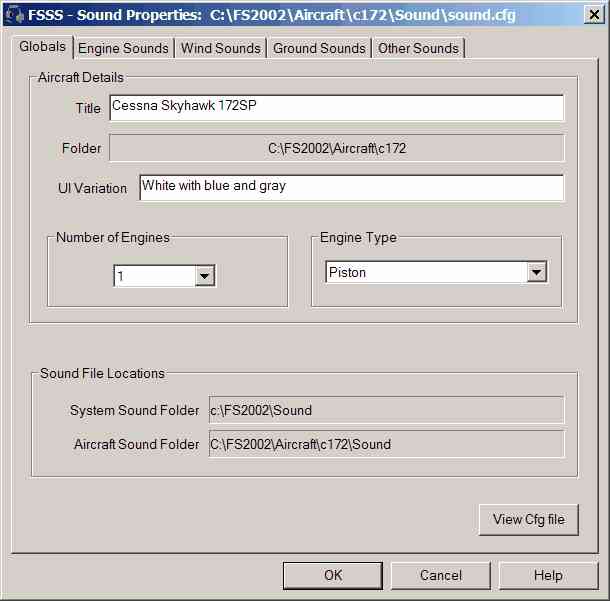We've now specified an Aircraft, a Panel, and a Sound config. The Status line should update as FS Sound Studio reads in the sound.cfg file. When complete, the status line will report "Ready". To begin editing, click on the Edit toolbar button, or select the File:Edit menu pick. The Editor will start and display the Sound Configuration in a tabbed interface.
The Global properties of this Sound Configuration are displayed. We can double check to see we're editing the correct Aircraft/Panel/Sound combination, and that the Engine type and number have been correctly read. Note the Aircraft Sound Folder. This is the location in which FS2002 will search for wave files. If a wave file is not found in this directory, the System Sound Folder will be searched. If a file is not found in either location, then FS2002 will not find it and it won't be heard!