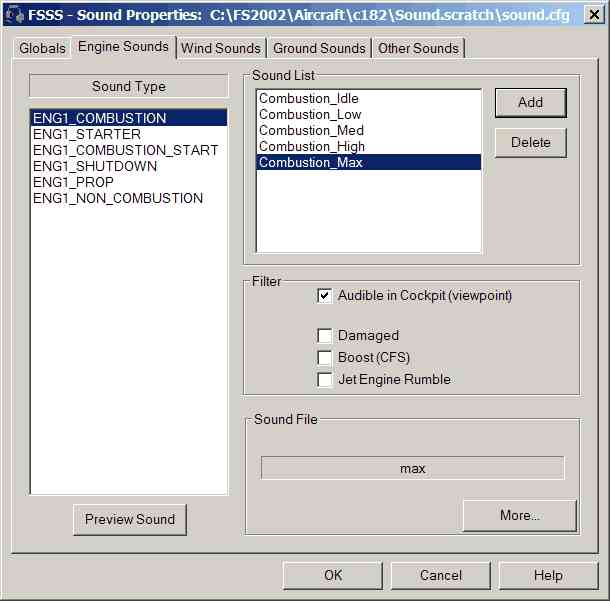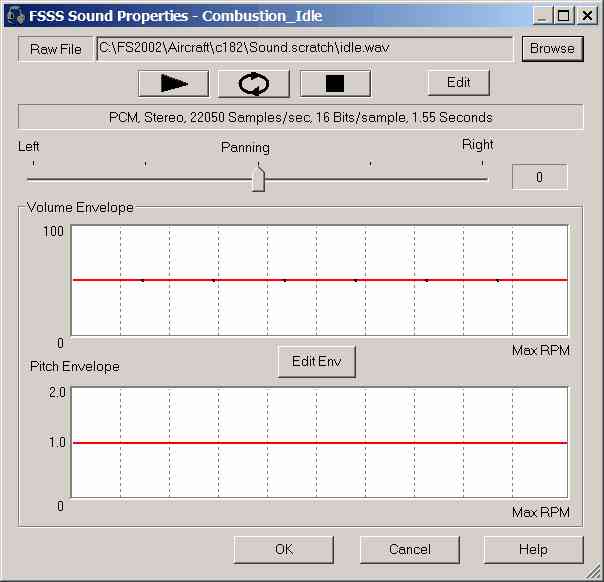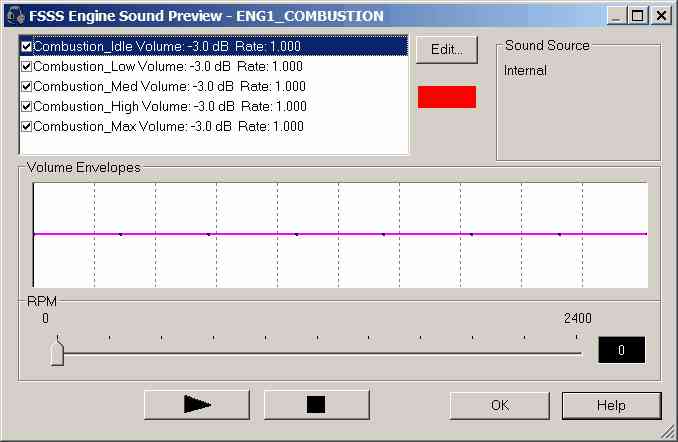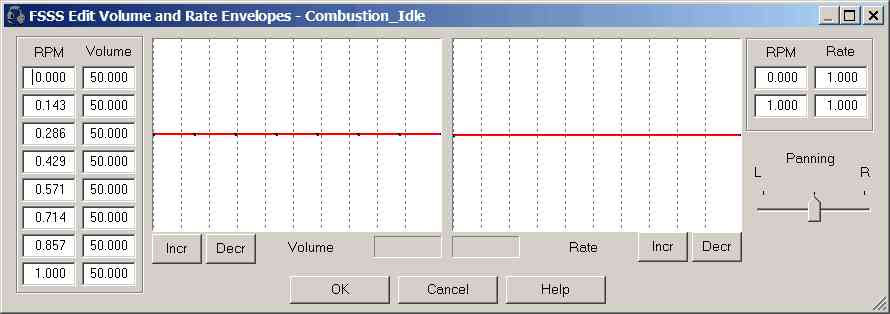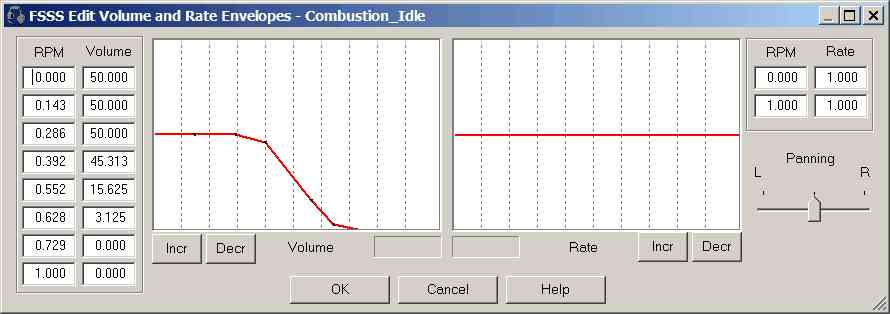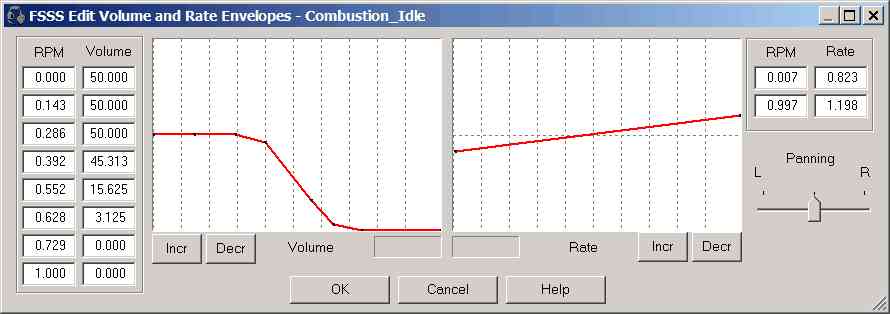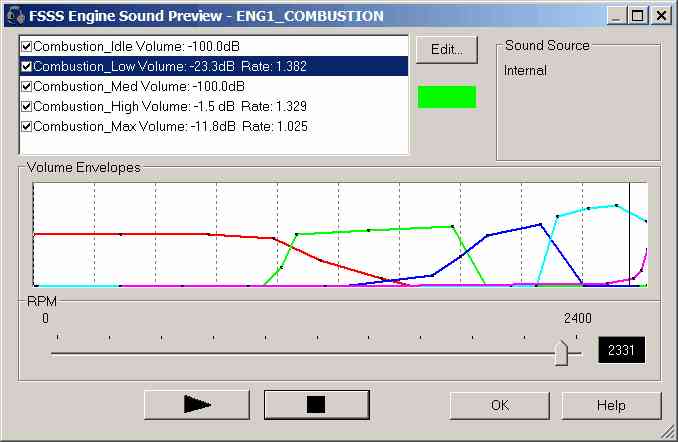.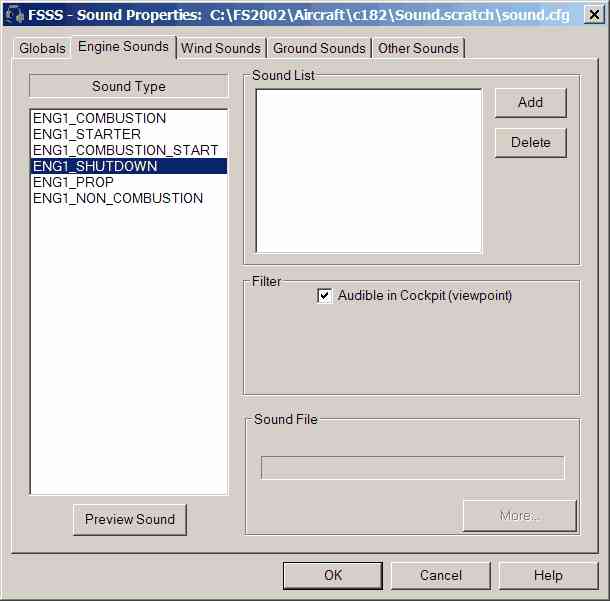
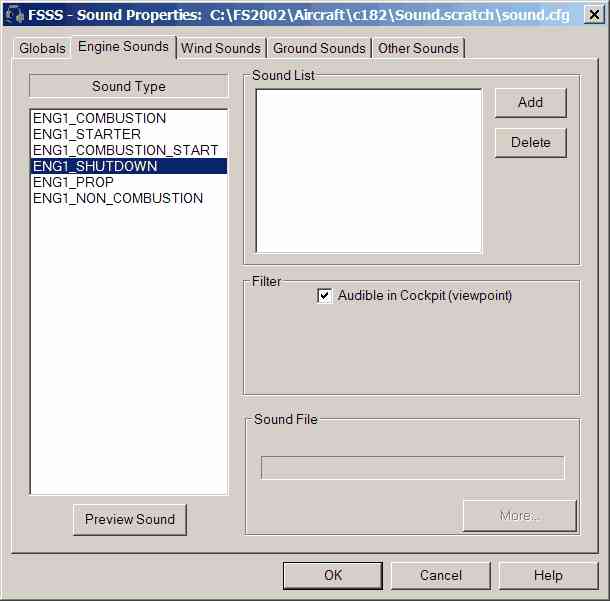
As shown above, there should be no entries in the Sound List
|
Step 4. Create the Engine Sounds
|
Previous Top Next |
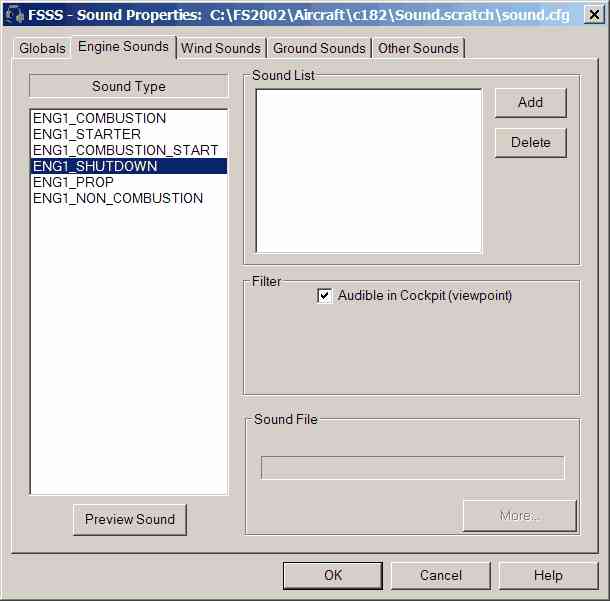
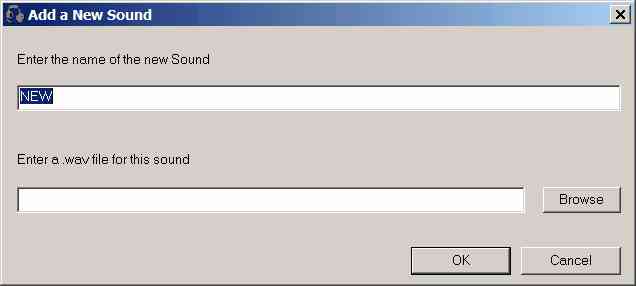
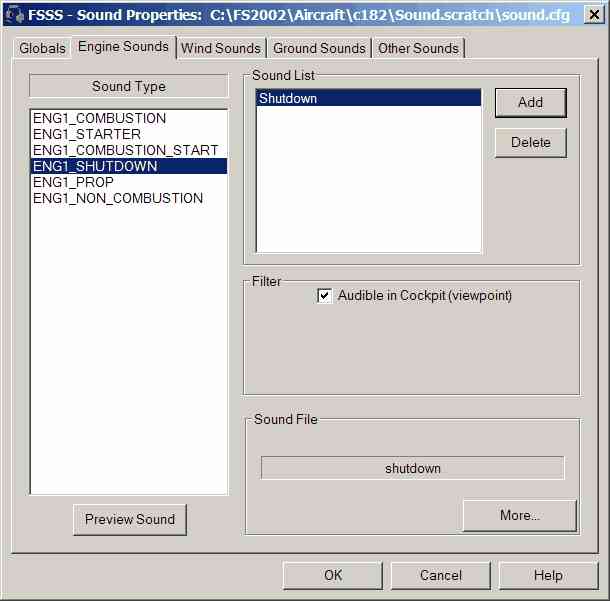
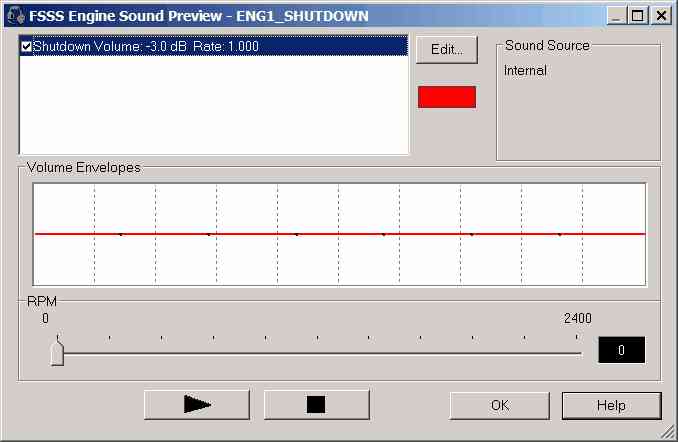

| idle.wav 0 - 1000 RPM
|
| 35.wav 1000 - 1700 RPM
|
| 50.wav 1700 - 2000 RPM
|
| 60.wav 2000 - 2300 RPM
|
| max.wav 2300 - 2400 RPM
|
| Combustion_Idle - idle.wav
|
| Combustion_Low - 35.wav
|
| Combustion_Med - 50.wav
|
| Combustion_High - 60.wav
|
| Combustion_Max - max.wav
|