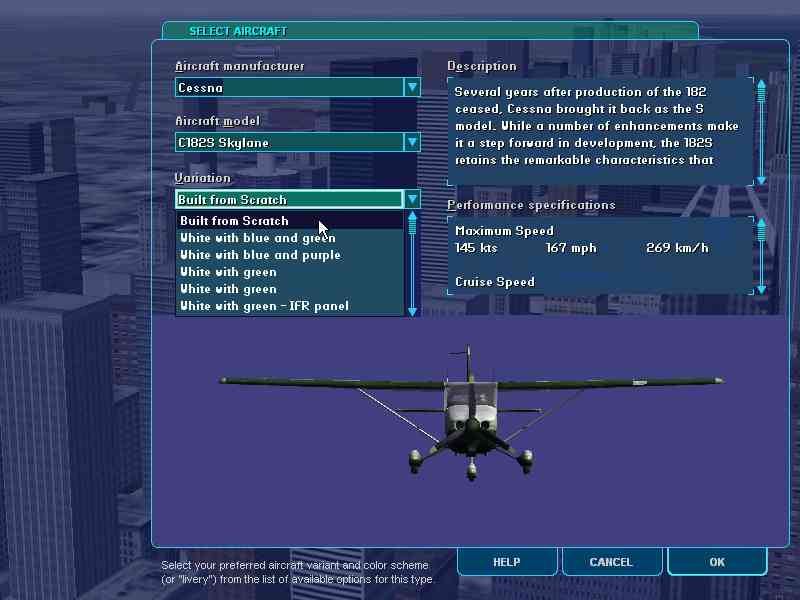
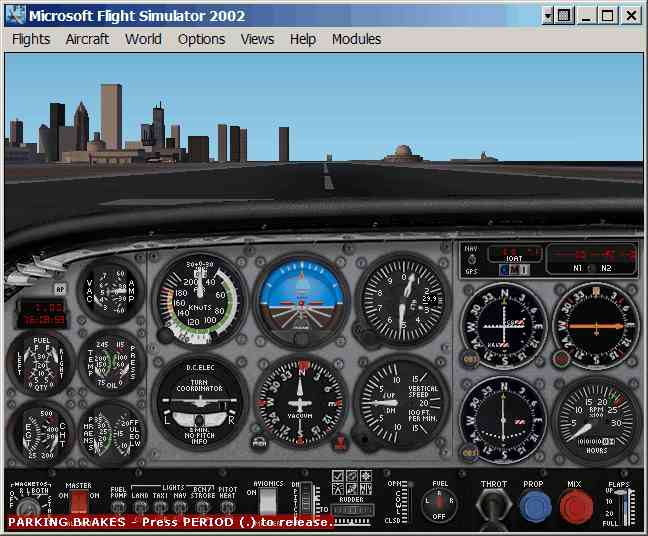
When the Panel loads, it should look no different than normal. But, notice the new Engine sounds. Shutdown the engine - note your new shutdown sound. Likewise, start the engine, and note the keystart and startup wave files. Play with the throttle, and enjoy your new engine sounds. WARNING - Note that FS2002 appears to have some limitation in the number of Panel/Sound configurations defined in the aircraft.cfg file. If you don't hear your new sounds, and you have many (5 or more) entries, this may be the cause. You may need to move the new entry in the aircraft.cfg file using notepad. Hopefully Microsoft produces a patch for this in the future.
It's this easy to edit a sound configuration in FS Sound Studio.